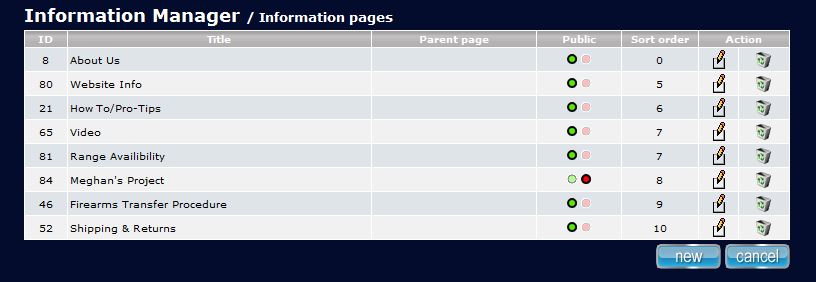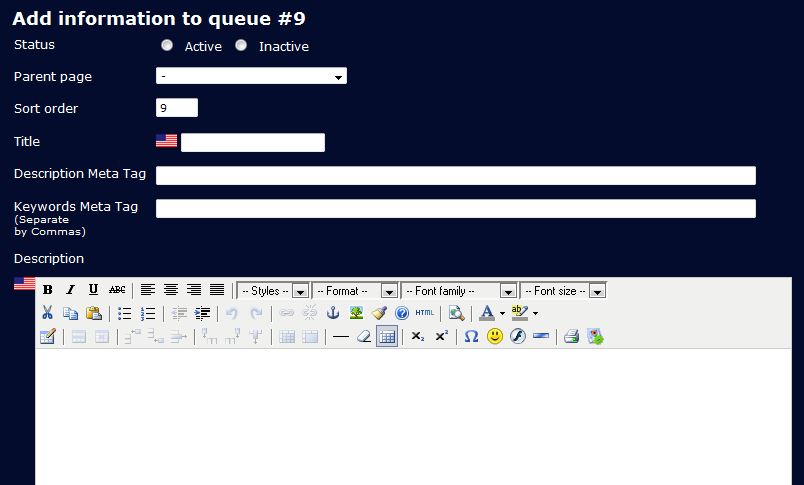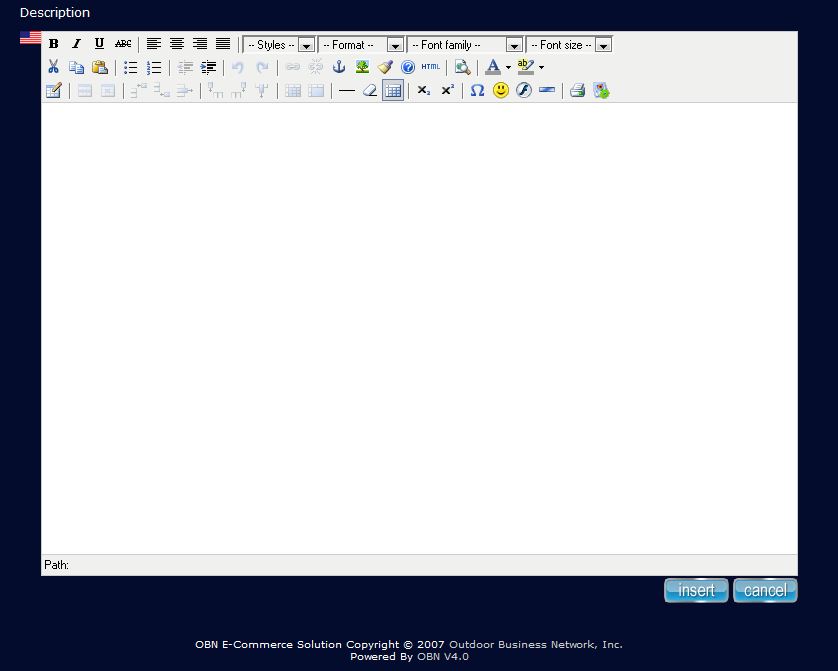Page 2 of 4
Adding an Information PageThis section will show you how to create a new information page. Location: Admin Menu > Info Manager > Info Pages
1. Choose the New Button at the bottom of the page.
2. This will bring you to the Information Page Template. a. There are a few features you can take advantage of but for now we will only do the basics i. Set the status to "Active"
ii. Title your page in the Title box.
iii. Type or paste html your content in the Description box. You can use the keyboard to copy and paste your materials into the WYSIWYG editor by highlighting your content, then holding the "Ctrl" key + "c" to copy and then click on the WYSIWYG editor box, then hold "Ctrl" + "v" to paste it into the box. Or you can use the HTML Editor. 3. Click the
4. Your new page will show up in the information box on the front end of your site. 5. Click the paper/pencil icon to edit an info page at any time. Note: Anytime you make a change to a page even just to remove something you must click the insert button.
|